
Automator Workflows for Desktop Wallpapers, PSP and other Portable Devices

Scroll down for more picture examples.


Automator is a program currently specific to Mac OS X 10.4 (Tiger) that allows a user to make simple, and possibly complex workflows to perform simple or complex sets of operations repeatably. If there the necessary actions are available, this can greatly reduce the amount of user time needed to perform often-repeated tasks. In my case, I can change the image file format, rename, apply numbers, change the text case of the file name, scale and crop images and so on.
I will start with scaling large groups of pictures to a particular size. The pictures I wanted to use were large 300dpi scans that I wanted optimized for certain screens, such as my monitor or or portable media device. The scans I had were 12 megabyte PNG files, which is cumbersome for portable devices with limited space. Depending on the file types and sizes involved and the speed of the computer, you might expect speeds anywhere from several images processed per second to an image every few seconds.
Please note that I keep separate source directories for landscape and portrait images. This makes selecting all images of one type immensely easier. A more sophisticated way would be to keep all images in the same directory, or in any number of folders or nestings. The images would need to be tagged with proper metadata, set up smart folders based on portrait or landscape being in the metadata.
Please note! These downloads are only useful for Automator in Mac OS X Tiger 10.4! It isn't going to work for Windows or older Mac OS!
The SXGA workflows scale images for my 1280x1024 LCD panel. If you use a CRT at that resolution, I suggest using 1280x960 instead as x1024 distorts the image geometry on a tube, fitting a 5:4 ratio image to a 4:3 screen. Many LCDs do not have this problem because those that use that resolution have a true 5:4 shaped panel. While I rarely go that high, I have the CRT workflow scaling down the large images to 2048x1536 because that is the largest resolution I use with my CRT. I didn't make a portrait version of the CRT workflow because it doesn't stand well on its side.
For portable media devices:I have a Tapwave Palm-based PDA that uses a 480x320 resolution, which is why I have the separate PDA entries. I made PSP versions for those that have that unit, I do not have a PSP so I don't know if the generated pictures work.
I saved my scans PNG files, which is why I have a "change type of images" action. If your source files are already GIF or JPG, then it may be disabled. My Tapwave's picture program didn't take PNGs.
For a ZIP of all these workflows:While the above workflows might not directly support the display or device you are using, but they are all very simple and easily adaptable for other display resolutions. I suggest that when the workflow is opened, do a "save as", make a file with the device name in question and experiment with different options. You will need to change the source and target directories to something that appears on your computer, but make sure that the source and target folders are different or you will lose your source images. As most flash memory is slow, do not set the target directory to be a flash drive.
The "portrait" workflows for portable media devices assume you want to look at the portrait image filling as much of the screen as possible. They also assume that you want to view the portrait image with the bottom of the image to the left of the screen.







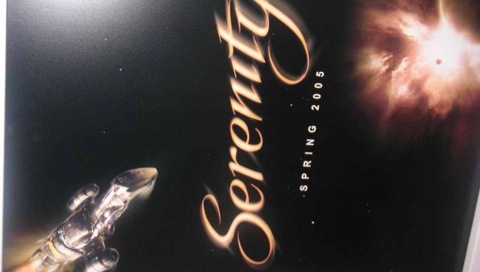
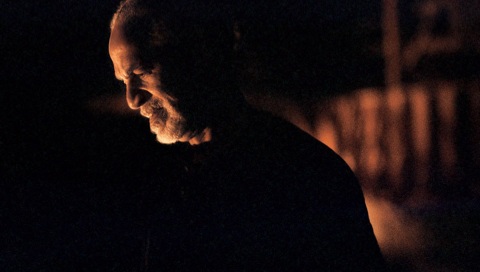



These are promotional images taken from the official Browncoats/Firefly/Serenity movie fan site, then scaled using my PSP Automator workflows. For the most part, it did pretty well, although the third image suffered a bit because Kaylee was shot off-center on a wider photo. That is one example where manually going into an image editor will get a much better picture, so you can crop to a side rather than from the center.
The rotation for the portrait images is the opposite of what I said before. It doesn't matter much to me though, it is an easy setting to change if it did matter.
What you can do if you decide you think a workflow is fully polished, you can make it into a program by going to "save as", and pick "Application" as the file format, it runs as an independant program, so you don't need to run Automator. I wonder if this would allow me to run more than one workflow at a time, a complaint I note in the next section. I have not tested it yet.
The complaints I have about Automator is that it appears to be completely linear, with little means to control what it does based on input, no conditionals or branching operations seem to be supported. For example, I see no apparent means to find how big the source image is to determine if it is landscape or portrait, which was important for some operations, for example, the PSP image workflows. I was told the PSP does not auto-rotate image to fit the screen (boo!), so portrait images need to be run through a separate workflow.
Also, some obvious operations seem to be left out in the cold. While the "Image Capture" program can capture images from a scanner, there are no Automator actions that would allow that operation to be used in a workflow.
Maybe the conditionals are hidden within Applescript, which I have not tried. I made these workflows simply by experimenting with the available actions and looking at the sample workflows included with Tiger.
Automator doesn't seem to be able to perform multiple workflows simultaneously, even on a dual processor computer. If I open up a dialogue box in Finder while Automator is performing a Finder operation, I tend to get "Finder is busy" errors. Automator is not very responsive when it is running, and activity viewer shows it as "not responding".
I had found that when I copy images, then convert it to a new format, if there are old images with the same file format, such as from a previous automator run, it will make duplicates, so you might find the old version and a new version, or two copies of the same file.
Overall, Automator seems to be a pretty nifty program, though it needs some work.
I am not a graphics design or web developer, so please excuse the plain appearance.
All trademarks and copyrights are property of their respective owners. Serenity, Firefly and the sample images are property of Fox, Universal, etc.. Automator, Apple Computer and Mac OS X are trademarks of Apple Computer, Inc. These images and trademarks are used without permission as review examples only and not with the intention of harming their respective owners. Everything else on this site ©2005 Jeff DeMaagd. This page's text may be freely redistributed, provided credit is retained. The workflows on this page may be freely redistributed, please give credit when possible.
Presently this website supports all modern and even many vastly obsolete web browsers. If something seems wrong, refresh and resize the screen, if that does not fix it, please let me know at jeff (at] demaagd [dot) com.
Created July 29, 2005.
Last updated July 29, 2005.